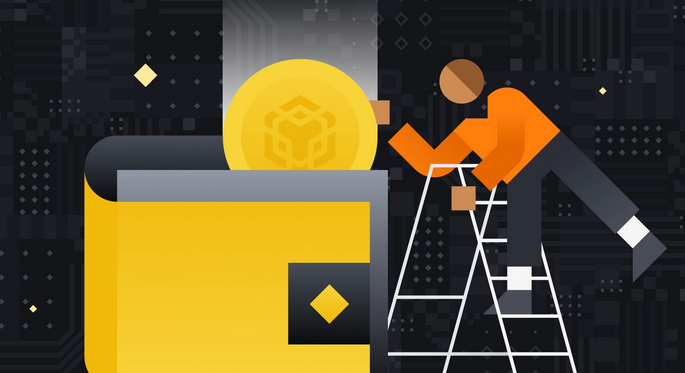
How to Use Binance Chain Wallet
Introduction
Binance Chain Wallet is the official Binance cryptocurrency wallet for accessing Binance Smart Chain, Binance Chain, and Ethereum. You can use it to securely store your crypto and connect to thousands of projects across different blockchains.
Whether you’re looking to swap BNB for other tokens, mint NFTs, or do yield farming, you can easily do it all with the browser extension wallet. The Binance Chain Wallet currently supports Chrome, Firefox, and Brave.
What makes Binance Chain Wallet unique?
At first glance, Binance Chain Wallet looks similar to other extension-based wallets. There are, however, a few features that differentiate Binance Chain Wallet from the rest. If you already have a Binance account, you can easily link it to your wallet with Wallet Direct. This feature saves you from copying and pasting addresses when transferring digital assets between the two.You can also use your Gmail account to sign up for the wallet through tKey. If you lose access to your wallet, you can recover it by accessing two out of the three following methods:
- Through your Gmail login
- By using your local device
- With your account password created during set-up
Keeping your private keys secure is a big responsibility, so using tKey can be helpful.These two features make Binance Chain Wallet extremely easy for anyone not too familiar with crypto wallets to get started right away.
Setting up Binance Chain Wallet
1. Download the Binance Chain Wallet on the Binance Chain homepage. Simply pick the browser that you want to install the extension to.

2. After installing the extension, you will see the sign-up page. In this example, we’re going to create a brand new wallet with a Gmail account. Note: You can also use an existing crypto wallet if you have your original seed phrase or tKey login credentials.
3. Click [Create Wallet] and then select [Continue with tKey via: G].

4. A pop-up will appear asking you to log in using Gmail. tKey and Binance Chain Wallet will use your Gmail account as a way of authenticating your identity in the future if needed.

5. The next step is to create a password that can act as a second layer of protection should you lose your private key.

6. You will now see your Binance Chain Wallet seed phrase, which you can use to recover your account. You also have the option to create your own seed phrase. Altogether, the phrase should contain 12, 15, 18, 21, or 24 words.
You should never share your seed phrase with anyone. Treat it similar to a banking account password or pin. If you lose it, you can still gain access to your Binance Chain Wallet using your email address in combination with your tKey password.
7. Click continue once you are sure that you have securely stored the seed phrase.

8. You have successfully set up your Binance Chain Wallet. You can now use it to send and receive BSC, Binance Chain, and Ethereum tokens. You can also interact with DApps and smart contracts on these blockchains.

Depositing BNB with Wallet Direct
If you want to use and interact with the Binance Smart Chain network, having some BNB in your wallet is essential. You can pay transaction fees with BNB when making transfers and interacting with smart contracts. There are two types of BNB tokens: BEP-20 and BEP-2. Since we want to interact with BSC in this case, we have to use BNB BEP-20 tokens.
If you already have some BNB in your Binance spot wallet, you can connect your account with your Binance Chain Wallet using the [Wallet Direct] feature.
1. Click the icon on the top right of the wallet’s homepage, and then click [Connect to Binance.com account].

2. Log in to your Binance account and click [Verify and connect my address].

3. You’ll now see a pop-up asking you to [Connect to wallet]. Clicking this will open up Binance Chain Wallet, where you can click [Connect].

4. Next, you will need to give permission for your wallet to sign Binance’s message. This step verifies you are the owner of the wallet and permits it to connect.

5. Once you have completed the previous steps, you will have to go through Binance’s authentication process as a final layer of security. If you have 2FA linked to your account, you will also have to use it.6. After successful verification, your Binance account will be linked to your wallet. You can see this in the account section of your wallet or on the Wallet Direct webpage.

7. To start transferring funds from your Binance account, click the [Receive] button and choose [Wallet Direct].

8. You’ll now see the balance of your available assets to transfer.

Depositing from another wallet
You can also deposit directly from another wallet. In this example, we will transfer BNB from our Binance account wallet to the Binance Chain Wallet. 1. Go to your Binance account withdrawal page and select the BEP-20 (BSC) network.

2. On your Binance Chain Wallet, click [Binance Chain Native Token] and then [Receive].

3. You will now see a QR code that you can scan or an address to copy for your withdrawing wallet. Note that all BEP-20 addresses start with 0x, whereas BEP-2 addresses start with bnb.

Adding new tokens to your Binance Chain Wallet list
1. After setting up your Binance Chain Wallet, you will by default only see your BNB balance. You can add more coins by searching from the list available by clicking the [+] button.

2. Look for the token you want to add and click the check box. In this example, we’ve added Binance-Peg Ether. Your wallet will still accept deposits of a token even if you haven’t checked it on the list. Checking a token simply makes the balance visible.

Connecting Binance Chain Wallet to Binance Smart Chain
It’s easy to interact with Binance Smart Chain using your Binance Chain Wallet. It only takes a couple of clicks, and you can get started staking, swapping, and interacting with DApps. Let’s take a look at how to connect with PancakeSwap. Almost all DApps will have the same UI for connecting your wallet.
1. Click the [Connect] button in the top right corner of the screen.
2. Select [Binance Chain Wallet]. Note that not every DApp will support using Binance Chain Wallet.

3. A pop-up will appear asking if you want to connect to the DApp. Click the [Connect] button to confirm.

4. Your wallet address should now appear in the top right corner.

Closing thoughts
Binance Chain Wallet is an excellent choice of crypto wallet, especially for those who already have a Binance account. It’s easy to feel a little nervous when sending crypto assets and dealing with addresses, so making the most of Wallet Connect is a good idea. The same goes with private keys and seed phrases. It’s a big obstacle for anyone new to crypto, so making wallets as easy to use as possible is a great way of joining crypto and DeFi.
